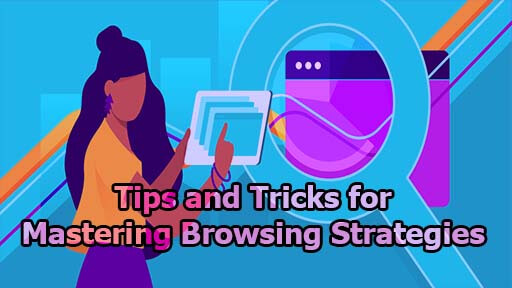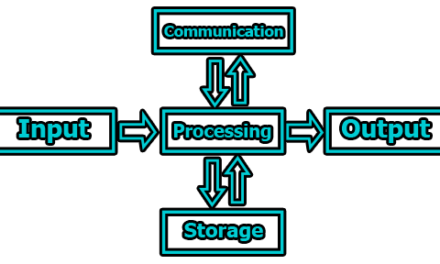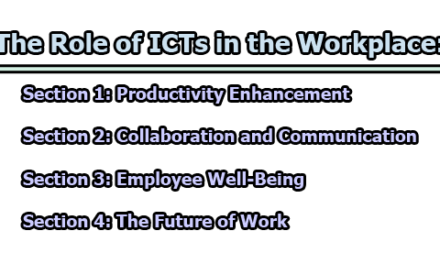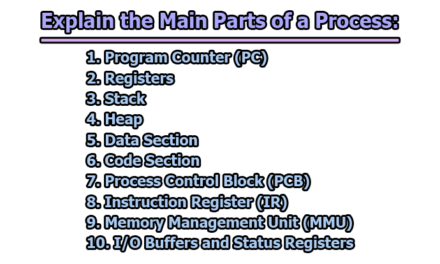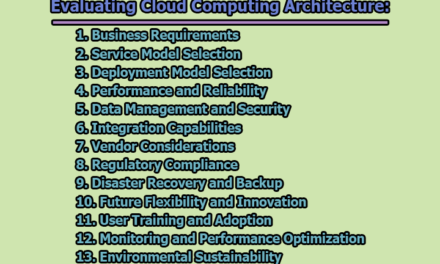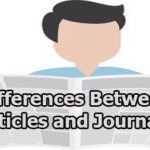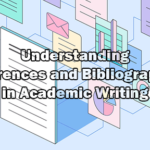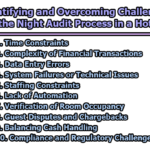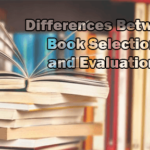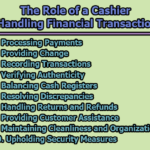Tips and Tricks for Mastering Browsing Strategies:
As we all spend more and more time browsing the web, it becomes essential to have efficient and effective browsing strategies. In this article, we will explore tips and tricks for mastering browsing strategies that will help you save time and increase productivity.
Importance of Browsing Strategies:
Having good browsing strategies can save you time and effort. By using shortcuts, efficient search techniques, and other tips outlined in this article, you can browse faster and find what you need more easily. Efficient browsing strategies offer numerous benefits, including:
- Time savings: By employing effective techniques, you can navigate the web quickly and find the information you need without wasting time.
- Enhanced productivity: With the right browsing strategies, you can minimize distractions and stay focused on your tasks, boosting your overall productivity.
- Improved organization: Properly managing browser tabs, bookmarks, and settings allows for a more organized and streamlined browsing experience.
- Enhanced research capabilities: By adopting efficient research habits and utilizing time-saving tools, you can become a more effective researcher and gather information more quickly.
- Increased security: Understanding online safety measures and employing them while browsing helps protect your personal information and devices from cyber threats.
Common Browsing Problems:
Before diving into the tips and tricks, it’s essential to identify common browsing problems that can hinder your efficiency:
- Slow browsing speed: Slow-loading webpages can be frustrating and time-consuming, hindering your productivity.
- Information overload: The vast amount of information available online can make it challenging to find what you’re looking for efficiently.
- Distractions: Social media, advertisements, and other distractions can divert your attention and decrease your browsing efficiency.
- Lack of organization: Having too many open tabs, disorganized bookmarks, and a cluttered browser can make it difficult to find and manage information effectively.
- Security risks: Cyber threats such as malware, phishing attacks, and data breaches pose a risk to your privacy and online safety.
Setting Up Your Browser:
The foundation of efficient browsing is setting up your browser correctly. Here are some key things to consider when setting up your browser:
Choosing the Right Browser: With so many browsers to choose from, it can be overwhelming to decide which one is best for your needs. Some popular options include Chrome, Firefox, and Safari. Depending on your preferences, different browsers offer various features such as extensions, privacy settings, and speed.
Customizing Your Browser Settings: To get the most out of your browsing experience, take advantage of your browser’s customization options. By adjusting settings such as the homepage, search engine, and tabs, you can create a customized browsing experience that suits your needs.
Installing Extensions and Add-Ons: Browser extensions and add-ons can enhance your browsing experience in many ways. These small programs offer a wealth of features, from ad blockers to productivity tools. Depending on your needs, there is likely an extension or add-on that can make your online experience smoother and more efficient.
Keyboard Shortcuts and Mouse Tricks:
Learning keyboard shortcuts and mouse tricks can greatly increase your browsing efficiency. Here are some useful ones:
Common Keyboard Shortcuts: Some common keyboard shortcuts include;
- Ctrl/Cmd + T: Open a new tab.
- Ctrl/Cmd + W: Close the current tab.
- Ctrl/Cmd + Shift + T: Reopen the last closed tab.
- Ctrl/Cmd + L: Highlight the URL bar for quick navigation.
- Ctrl/Cmd + D: Bookmark the current page.
- Ctrl/Cmd + Shift + B: Show or hide the bookmarks bar.
- Ctrl/Cmd + F: Search for specific text on the current page.
- Ctrl/Cmd + Tab: Switch between open tabs.
- Ctrl/Cmd + Shift + Tab: Cycle through tabs in reverse order.
- Ctrl/Cmd + N: Open a new browser window.
Useful Mouse Tricks: By using mouse shortcuts, you can navigate more efficiently. For example,
- Middle-click: Open a link in a new tab without switching to that tab.
- Ctrl/Cmd + Left-click: Open a link in a new tab.
- Ctrl/Cmd + Shift + Left-click: Open a link in a new tab and switch to it.
- Middle-click on a tab: Close the tab.
- Ctrl/Cmd + Scroll up/down: Zoom in or out on the webpage.
- Ctrl/Cmd + 0: Reset the zoom level to default.
Shortcut Cheat Sheet: To make sure you don’t forget any useful shortcuts, keep a browser cheat sheet handy. You can easily find these online, or even create your own.
Tab Management:
Tab organization is key to efficient browsing. Here are some tips for managing your tabs:
Tab Organization Methods: Keep your tabs organized by using methods such as color-coding, grouping by category, or sorting by priority. This helps you find what you need quickly and avoid endless tab clutter.
Using Bookmark Folders: Bookmark folders allow you to save important pages and organize them for future use. Save time by bookmarking frequently visited pages and categorizing them in folders for easy access.
Tab Grouping Tools: Some browsers offer tab grouping tools that allow you to group tabs together for even easier organization. This is a great way to stay organized while maintaining productivity.
Search Engine Techniques:
Using search engines efficiently can save you time and lead you to more useful results. Here are some tips for improving your search engine skills:
Advanced Search Operators: Advanced search operators are powerful tools that allow you to refine your search queries and obtain more specific and targeted search results. By using these operators, you can enhance your searching capabilities and find the information you need more efficiently. Here are some commonly used advanced search operators:
- Quotation Marks (” “): Placing a search term within quotation marks tells the search engine to search for the exact phrase rather than individual words. For example, searching for “best smartphone” will only return results where the words “best smartphone” appear together.
- Site: Use the “site:” operator to search within a specific website or domain. For instance, searching “site:wikipedia.org artificial intelligence” will show results only from the Wikipedia website that contain the term “artificial intelligence.”
- Filetype: Specify a particular file type in your search by using the “filetype:” operator. For example, searching “filetype:pdf climate change” will retrieve only PDF documents related to climate change.
- Intext: The “intext:” operator allows you to search for a specific word or phrase that must appear within the body text of a webpage. For instance, searching “intext:OpenAI GPT-3” will display results where the term “OpenAI GPT-3” appears in the main text of the page.
- Intitle: Use the “intitle:” operator to find webpages with specific words in their title. For example, searching “intitle:recipe chocolate cake” will show results with webpages that have “recipe” and “chocolate cake” in their title.
- Inurl: The “inurl:” operator lets you search for specific words in the URL of a webpage. For instance, searching “inurl:blog travel tips” will display results with URLs that contain the words “blog” and “travel tips.”
- OR: Use the “OR” operator to search for multiple terms at once. For example, searching “cat OR dog” will retrieve results that include either the term “cat” or “dog.”
- Minus (-): Placing a minus sign before a word excludes it from the search results. For instance, searching “apple -fruit” will show results related to Apple Inc. while excluding results about the fruit.
- Related: The “related:” operator allows you to find websites related to a particular domain. For example, searching “related:example.com” will display websites related to the domain example.com.
- Wildcard (*): The asterisk serves as a wildcard and can be used to replace unknown words or characters in a search term. For example, searching “AI * medicine” will return results with various combinations of words between “AI” and “medicine.”
Boolean Search Techniques: Boolean search techniques allow you to combine search terms and operators to create complex and precise search queries. By using Boolean operators (AND, OR, NOT), parentheses, and quotation marks, you can refine your searches and obtain more accurate and relevant results. Here are some commonly used Boolean search techniques:
- AND Operator: The AND operator narrows down your search results by requiring that all specified terms appear in the search results. For example, searching “machine learning AND data science” will retrieve results that contain both “machine learning” and “data science” in any order.
- OR Operator: The OR operator broadens your search results by allowing either one or both of the specified terms to appear in the search results. For example, searching “cats OR dogs” will retrieve results that contain either “cats,” “dogs,” or both.
- NOT Operator: The NOT operator excludes specific terms from the search results. For example, searching “programming NOT Java” will retrieve results related to programming but exclude any results related to Java.
- Parentheses: Parentheses are used to group search terms and specify the order of evaluation for Boolean operators. For example, searching “(machine learning OR artificial intelligence) AND algorithms” will retrieve results that contain either “machine learning” or “artificial intelligence” along with the term “algorithms.”
- Quotation Marks: Quotation marks are useful for searching exact phrases. By placing search terms within quotation marks, you instruct the search engine to find results that contain the exact phrase. For example, searching “web design” will retrieve results that have the phrase “web design” rather than individual occurrences of “web” and “design.”
- Boolean combinations: You can combine multiple Boolean operators and search terms to create complex queries. For example, searching “(Python OR Java) AND web development NOT beginners” will retrieve results related to web development using either Python or Java but excluding results targeted at beginners.
- Boolean proximity operators: Some search engines offer proximity operators like NEAR or WITHIN, which specify that two terms must appear within a certain number of words or in close proximity to each other. For example, searching “machine NEAR/3 learning” will retrieve results where “machine” and “learning” appear within three words of each other.
Alternative Search Engines: While Google is the most popular search engine, but there are many alternative search engines that offer unique features and can lead you to different results. Explore options such as Bing, DuckDuckGo, and Yahoo.
Bookmarking Tips:
Bookmarks are a great way to quickly access frequently visited websites. Here are some tips for improving your bookmarking skills:
Effective Bookmark Categorization: Organize your bookmarks properly by categorizing them in folders that are relevant to your needs. This will save you time and allow you to easily find what you need later.
Utilizing Bookmark Managers: Bookmark manager extensions allow you to manage and organize your bookmarks more effectively. Use tools such as Pocket or Diigo to enhance your browsing experience.
Syncing Bookmarks Across Devices: Sync your bookmarks across multiple devices so you can easily access them no matter where you are. This makes your browsing experience seamless and efficient.
Social Media Surfing:
Social media can be a major time-suck, but there are ways to browse efficiently and effectively. Here are some tips:
Optimizing Social Media Feed: Optimize your social media feed by following only relevant accounts and unfollowing those that don’t offer value. This makes your feed more streamlined and efficient.
Finding Relevant Social Media Groups: Join social media groups that suit your interests and needs. This gives you access to resources and information that is specific to your niche.
Handy Social Media Tools: Social media management tools such as Hootsuite and Buffer can help you manage your accounts and schedule posts in advance. Use these tools to save time and increase productivity.
Research Efficiency:
Efficient research skills are essential for many professions. Here are some tips for improving your research efficiency:
Creating Efficient Research Habits: Create efficient research habits by setting clear goals and staying organized. This makes your research more streamlined and time-efficient.
Time-Saving Research Tools: Use tools such as research databases and citation managers to save time and effort when conducting research.
Effective Note-Taking Techniques: Use effective note-taking techniques such as mind maps or bullet points to keep track of research. This helps you stay organized and focused.
Avoiding Distractions:
Distractions can derail your browsing efficiency. Here are some tips for avoiding distractions:
Blocking Unwanted Websites and Ads: Use ad blockers and website blockers to avoid distractions and increase productivity.
Distraction-Inducing Features to Avoid: Avoid features such as sound notifications and social media pop-ups that can cause distractions while browsing.
Focusing Tools to Maximize Productivity: Use focusing tools such as concentration apps or timers to stay focused and on-task.
Mobile Browsing:
Mobile browsing is increasingly common, and there are ways to make it more efficient. Here are some tips:
Mobile Browsing Tips and Tricks: Use mobile browsing tips such as swiping left or right to change tabs or pinching to zoom in and out. These shortcuts can save time and effort.
Mobile Browser Settings for Efficiency: Customize your mobile browser settings to optimize your browsing experience. Choose the right search engine and adjust your notification settings to reduce distractions.
Mobile Apps for Efficient Browsing: Use mobile apps such as Pocket or Flipboard to save articles and read them offline. This allows you to browse on-the-go and save time.
Staying Safe Online:
Online safety is essential for protecting your personal information. Here are some tips:
Basic Online Safety Measures: Take basic safety measures such as using strong passwords and avoiding suspicious websites. This protects your personal information from hackers.
Using VPNs and Proxies: Use VPNs and proxies to hide your IP address and protect your browsing history. These tools can help you stay anonymous and secure online.
Identifying and Avoiding Online Scams: Be vigilant when browsing online and learn how to identify and avoid online scams. This will protect you from phishing attacks and other online scams.
Accessibility Options:
Accessibility options allow people with disabilities to browse the web more easily. Here are some tips:
Accessibility Tools and Settings: Use accessibility tools such as screen readers or color-correcting extensions to make browsing easier for those with disabilities.
Accessibility Extensions for Browsers: Many browsers offer extensions specifically designed for accessibility. Use these tools to enhance your browsing experience and make the web more accessible for everyone.
Customized Browsing Experiences: Customize your browsing experience by using accessibility features that suit your needs. This makes browsing easier and more enjoyable for everyone.
Saving Time and Energy:
Saving time and energy is crucial for maintaining productivity. Here are some tips:
Automating Repetitive Browsing Tasks: Automate repetitive browsing tasks such as form-filling or signing in to regularly visited sites. This saves time and reduces frustration.
Using Browser Shortcuts and Tools: Use browser shortcuts and tools such as the bookmark bar or new tab page to navigate more efficiently. This reduces the time needed to complete tasks.
Prioritizing Tasks and Avoiding Burnout: Prioritize tasks and take breaks to avoid burnout. This allows you to stay productive and maintain efficiency over the long term.
Managing Multiple Profiles and Devices:
Many people have multiple devices or browser profiles for different purposes. Here are some tips for managing multiple profiles and devices:
Multi-Device Browsing Tips: Sync your browsing data across multiple devices to facilitate a seamless browsing experience. This saves time and makes browsing more efficient.
Managing Multiple Browser Profiles: Separate your browsing profiles by using different usernames or profiles for different purposes. This keeps things organized and promotes efficiency.
Syncing Data and Settings Across Devices: Use tools such as Google Chrome’s sync feature to synchronize your data and settings across devices and profiles. This makes browsing easier and more efficient.
Troubleshooting Common Browsing Issues:
Despite best efforts, common browsing issues may still arise. Here are some tips for troubleshooting these issues:
Slow Browsing Solutions: If you experience slow browsing speeds, consider clearing your cache or disabling unnecessary extensions. This can speed up your browsing experience.
Browser Crash Fixes: If your browser crashes often, adjust your settings or reinstall your browser. This can prevent future crashes and ensure a smoother browsing experience.
Error Message Solutions: If you encounter error messages, research solutions and troubleshoot the issues. This will help you resolve errors quickly and avoid further issues.
Advanced Browsing Techniques:
For those looking to take their browsing skills to the next level, there are many advanced techniques to consider. Here are some tips:
HTML and CSS Basics for Efficient Browsing: Understanding HTML and CSS can help you navigate and manipulate webpages more efficiently. This knowledge also allows you to spot potential issues more easily.
Web Development Tools for Advanced Browsing: Web development tools such as developer consoles or code editors can help you analyze webpage code and make changes. This enhances your browsing experience and deepens your understanding of web development.
Advanced Browsing Tweaks and Hacks: Advanced tweaks and hacks such as changing browser settings or disabling background images can enhance your browsing experience and efficiency. However, use these with caution and be aware of potential risks.
Keeping Up with Latest Trends:
Staying up-to-date with browsing trends and updates can help you stay ahead of the curve. Here are some tips for keeping up with the latest browsing news:
Latest Browsing Trends and Updates: Use resources such as industry blogs or newsletters to stay informed on the latest browsing trends and updates. This keeps you at the forefront of new developments.
Forum and Community Resources: Join web development forums or browsing communities to connect with others and share knowledge. This helps you learn and grow your skills.
Online Courses and Workshops for Browsing Mastery: Take online courses or workshops to deepen your knowledge and master advanced browsing techniques. This allows you to enhance your efficiency and stay ahead of the game.
In conclusion, we can say that mastering browsing strategies is essential for efficient web surfing. By following the tips and tricks outlined in this article, you can increase productivity, save time, and browse smarter.
Call to Action:
Implement the tips and tricks outlined in this article to master browsing strategies and increase browsing efficiency. Start by choosing the right browser and customizing your settings and shortcuts. Practice good habits such as prioritizing tasks and avoiding distractions. Stay informed about new developments and trends to stay ahead of the curve.
FAQs:
What is the best browser for efficient browsing?
There is no one-size-fits-all answer to this question, since it depends on your specific needs and preferences. Popular options include Chrome, Firefox, and Safari.
How can I optimize my browsing speed?
To optimize browsing speed, clear your cache, disable unnecessary extensions, and minimize background processes.
Are there any tools for blocking ads and distractions?
Yes, ad blockers and website blockers can help you avoid distractions and increase productivity.
Is it possible to sync my bookmarks and data across multiple devices?
Yes, sync your data across devices by using tools such as Google Chrome’s sync feature.
How can I stay safe while browsing the web?
Stay safe by using strong passwords, avoiding suspicious websites, and using VPNs or proxies to protect your personal information.
Are there any browser-specific settings or shortcuts that can enhance my browsing experience?
Yes, many browsers offer customizable settings and shortcuts that can enhance your browsing experience. Adjust your settings and shortcuts as needed to optimize your browsing habits.
What are some advanced browsing techniques I can use to browse more efficiently?
Advanced browsing techniques include understanding HTML and CSS, using web development tools, and implementing browsing tweaks and hacks.

Former Student at Rajshahi University